Jim Rossman: New Wi-Fi? Better let Alexa know
Published in Science & Technology News
This week we help my mom.
She did some research and found out she could save $70 per month if she changed her TV and Internet service over to her local cable company.
She made the change, and the installer came last week to set it all up, which went off without a problem.
He set up her TVs and iPad and iPhone on the new wireless network, but she still needs to change the network information for her smart home devices like her Amazon Echoes.
To change the Wi-Fi network on the Alexa devices, she needs to open the Alexa app on her phone or tablet. She’ll need to be joined to the new Wi-Fi network.
I would have hoped there was an overall Wi-Fi network setting, but to change the network, she’ll change each Echo device separately.
Because you’ve changed your Wi-Fi equipment with a different network name, none of your smart home devices are connected, so you’ll need to touch each one to do the network setup again.
To make the change, tap on Devices at the bottom of the screen and select your Echo from the list and then tap the Settings gear icon from the upper right corner.
Tap on Change Wi-Fi network.
Now, on the Alexa, hold down the Action button (the round button) for about 15 seconds until the light turns orange and Alexa announces it’s in setup mode.
Back in the app, you should see your new Wi-Fi network listed. Touch it and enter your new Wi-Fi password and tap Connect.
Wait for a few seconds for the Echo to join the new network and then give it a try.
My default test of Alexa’s network connectivity is to ask her the current temperature.
Because you must press the reset button to get the Echo back into pairing mode, Mom will need to do this for both of her Alexa devices.
Mom will also need to make similar changes to her Wyze cameras. The process for those is to reset them and add them back to the Wyze app with the new network settings.
©2025 Tribune Content Agency, LLC.



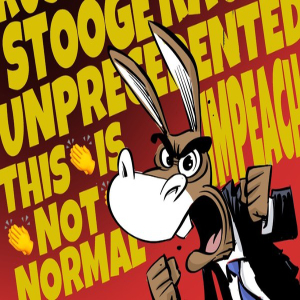

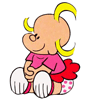

Comments